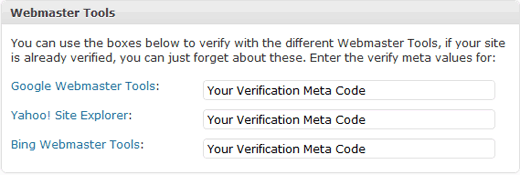Getting Fancy with WordPress SEO Plugin
WordPress developer Joost de Valk (@yoast) builds and tweaks websites for performance, SEO (search engine optimization) and conversion, often using his own WordPress plugins. His version of a SEO plugin called WordPress SEO by Yoast is the most complete all in one SEO solution for your WordPress blog.
Update: September 8, 2013
Download WordPress SEO Social configuration notes.
How to Install WordPress SEO Plugin by Yoast
Installation of this plugin is the same as installing any other WordPress plugin. First you need to Download WordPress SEO Plugin by Yoast, and then you need to activate it. You should see a new tab added in the admin panel called SEO with Yoast’s logo on it.
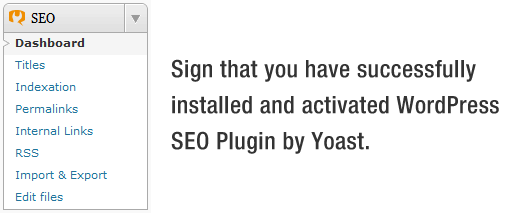
How to Setup WordPress SEO Plugin by Yoast
The settings I select are the ones recommended in a video presentation by Yoast. Advanced users can ignore any selection which fall outside your preferences. If you are a beginner and you want to use Yoast’s WordPress SEO plugin, then please follow along the steps carefully.
Step 1. Data Transfer
Many of you probably have another WordPress plugin like All in One SEO pack, or a theme framework like Genesis, Thesis, or Headway dealing with your SEO data. You need to make sure all of your previous data is transported to this plugin before you deactivate the other one. To accomplish this, I recommend using SEO Data Transporter by StudioPress. If you are installing this plugin on a new site or if there is no other SEO feature, you should skip this step.
Step 2: General Settings
Let’s review what you see in the “Dashboard” page of Yoast WordPress SEO plugin.
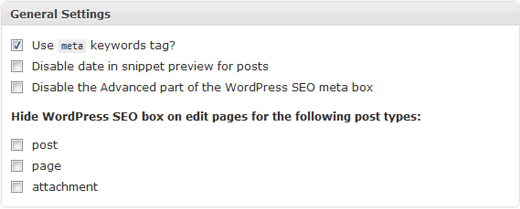
The Use meta keywords tags box is checked. This allows you to see the Meta Keywords in the post edit panel. The second option is for Disabling the date in snippet preview for posts, yet there is no harm leaving it unchecked. The advanced part of WordPress SEO is good for some posts or plugins, so it is good to leave it unchecked. Anything below the first section should be left unchecked like the image above.
Step 3: Webmaster Tools
If you know a little bit about SEO, then you have probably heard that each of the popular search engines, Google, Yahoo, and Bing allows the site owners to have some sort of webmaster tools area. This section of the plugin lets you see inside stats about your site in the specific search engines. In order to verify your site to see those inside data, you have to add a meta tag to your site, or upload a file. Simply add the meta code you received from the search engines in the respective fields.